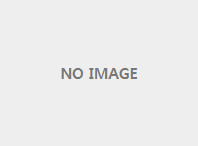adobe test
페이지 정보

본문
[code]What you learned: To resize an image
Choose Image > Image Size.
Measure width and height in pixels for images you plan to use online or in inches (or centimeters) for images to print. Keep the link icon highlighted to preserve proportions. This automatically adjusts the height when you change the width and vice versa.
Select Resample to change the number of pixels in the image. This changes the image size.
Click OK.[/code]
kimchulyong is the best man
[code]1 Choose Image > Image Size. Resolution in this dialog box means the number of image pixels that will be assigned to each inch when the image is printed.
2 Leave width and height set to inches for printing.
3 Deselect Resample to preserve the original number of image pixels.
4 In the Resolution field, set the number of pixels per inch to 300 for printing to a typical desktop inkjet printer. This changes the number of inches in the width and height fields.
5 Click OK.[/code]
Choose Image > Image Size.
Measure width and height in pixels for images you plan to use online or in inches (or centimeters) for images to print. Keep the link icon highlighted to preserve proportions. This automatically adjusts the height when you change the width and vice versa.
Select Resample to change the number of pixels in the image. This changes the image size.
Click OK.[/code]
kimchulyong is the best man
[code]1 Choose Image > Image Size. Resolution in this dialog box means the number of image pixels that will be assigned to each inch when the image is printed.
2 Leave width and height set to inches for printing.
3 Deselect Resample to preserve the original number of image pixels.
4 In the Resolution field, set the number of pixels per inch to 300 for printing to a typical desktop inkjet printer. This changes the number of inches in the width and height fields.
5 Click OK.[/code]
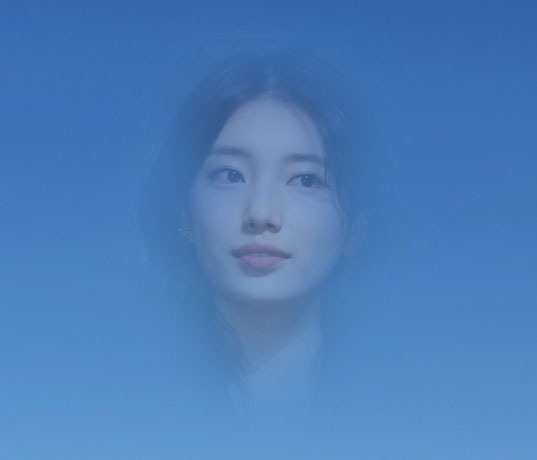
- 이전글kakao map 22.12.31
- 다음글Search, Mp3, Mp4, Daum map and Youtube 22.12.31
댓글목록
등록된 댓글이 없습니다.